How to index a website on google webmaster/Google search console for blogger posts?
Are you looking for indexing your site with Google Webmaster or Search
console? After the creation of your website and attaching a domain to it, and then writing
after some posts ultimately next steps become Crawling or Indexing
your website to be visible on the google search engine.
Is really works Google Indexing?
I will say Dam Sure Yes Because I did practice with my website. That makes the work easy to fast ranking by indexing immediately after the published posts. So, take a few minutes to complete it. It is one of the SEO steps. And also it is one of the precautions to take action before applying Google Adsense. Google will check whether this site has been indexed or not. If not indexed not sure that google will give approval for your site. But even your site has not been indexed manually in google webmaster the site will be indexed automated within 15 days. So whatever be informed this.
Follow all the steps to add your site to Google search console:
- Go with your logged-in mail id which is linked with blogger.
- Enter site into Google Search Console.
- You will see the left corner menu click on it and select add property.
Here you need to paste your website URL as property. It will be easy in further while indexing manually and individual post URLs.
You might also like: How to add meta tag description in blogger to rank our website?
After adding the URL as a property, your site will be listed in the menu > property area. After all these you can start indexing your blog posts manually on one URL.
After all, the next point is Indexing manually. From the last image above the search box, it appears with your website domain in the watermark. All you need to do is after completion and publishing your post take the URL of that post by visit option. Click on visit it redirects and opens your website with the post you have published. Just copy the URL and paste it here(Google webmaster search box) and hit Enter.
Click on REQUEST INDEXING, google will take a few seconds and shows the above dialogue box that your URL is not on Google. To be on google just click on REQUEST INDEXING. Then Google will test whether it would be live in indexed or any error in the URL. If everything is OK you will get another dialogue box that says Got It. After that click on the TEST LIVE URL, it takes one or two minutes.Good! now your site is indexed on google, If you follow all of the above steps correctly and you also get the same result. To know how to check whether it is indexed on google search engine or not. Follow just it: Take your copied post URL and modify in URL as site:https://www.winsomeismail.com
How to Remove Water Mark In Kinemaster?
You might also like: How I reset my phone without losing a single KB | Apna mobile phone Reset kyse kare 100% safe
This is the complete way to index your website and posts on Google Webmaster Or Google Search Console tools. This process is not only for bloggers whether your site is in WordPress or on any other. Everyone follows the same way according to their blogging domains and features.











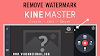







0 Comments
If you have any doubts, please let me know. Please Do Not SPAM!